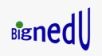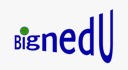How To Know The Version Of Microsoft Office Word You Are Using
- Open the Word document if not already open.
- Click the Microsoft button on the top left corner of the document.
- Click “Word Options”.
- Click “Resources”.
- Click “About” and read the version from the window that pops up.
How To Start Numbering From Second Page In Microsoft Office Word 2007
Below are the steps. The principle will be basically the same for other versions of Word.
- Open the word document.
- Click the tab Insert. Under Header & Footer, click Page Numberand select Format Page Numbers …
- Under Page numbering, check Start at: and enter 0. Click OK.
- Under Header & Footeragain, click Page Number and select where to place your page numbers, whether at the top or bottom of the pages. The page numbers will be inserted automatically.
- Under the tab Designat Options section, check the box Different First Page. You can now remove the 0 on the first page by highlighting it and deleting it. If you had some texts in the header area of the first page that got deleted as well, place the cursor in the header area and re-enter the texts manually.
- Then click Close Header and Footer.
- You are done.
How To Create A Fillable Form In Microsoft Office Word 2007 With Sample Fields As Shown Below
Name: You’ll enter name here.
Date of birth: You’ll enter date of birth here.
Gender: You’ll select gender in the drop-down menu
There are three parts to creating the fillable form with sample fields (Name, Date of birth and Gender) shown above. The first part is to set up Word for creating a form. The second part is to create the form while the third part is to protect the form so that it will not be editable. That way, people can only fill in required information. Below are the parts and steps. The principle will be basically the same for other versions of Word.
Part 1: Set Up Word For Creating Forms.
If Developer tab is already visible on the toolbar of a blank Word document , you don’t need to worry about this part 1:
- Click Microsoft Office Button. Then click Word Options.
- Click Popular.
- Select the Show Developer tab in the Ribboncheck box, and then click OK
Part 2: Create The Form
- Open a blank word document.
- Enter the text fields you want people to fill in. In the above case, the fields are “Name” and “Date of birth”. The other field “Gender” will be a drop-down. You will see how to create the drop-down below.
- Now, use the tab key on the keyboard to align the entries for the fields.
- For the first field “Name”, place the cursor at the tabbed location. Click the Developer At the Controlssection, click the button Aa (Text) to insert a plain text content control. Repeat the process for the field “Date of birth”.
- Now, we are going to insert a drop-down menu at the “Gender” field. Position the cursor. Make sure that you are still under the Developer Click the button Drop-Down Listat the Controls section to insert a drop-down list content control in front of the “Gender” field.
- Now you have to provide choices for the drop-down list. Click the drop-down icon to highlight it. Notice that the button Propertiesat Controls section is activated. Click Properties and a window, Content Control Properties, will pop up. Under General, insert title and tag – say “Gender” and “G”. Leave the boxes in the window unchecked unless you want special features for the drop-down. Under Drop-Down List Properties, click Add… and a new window, Add Choice, will pop up. Enter your first choice for the drop-down at Display Name. In this case, I entered “Male”. Click OK. Repeat for the second choice “Female”.
- Click OKto close the Content Control Properties
Part 3: Protect The Form So That It Will Not Be Editable
- At the toolbar, click on Review At the top right, click the tiny drop-down arrow at the button Protect Documentand select Restrict Formatting and Editing. Notice that a pane opens up there on the right.
- Leave the box at Formatting restrictionsunchecked unless you want to limit formatting to a selection of styles.
- At Editing restrictions, check the box Allow only this type of editing in the document:Then select Filing in forms.
- At Start enforcement, click the button Yes, Start Enforcing Protection. A window Start Enforcing Protectionwill pop up. Enter a password and re-enter the password. Make sure to remember the password you choose. Click OK.
- You are done. People can only fill the form without being able to edit it.
Note: In order to edit the document, on the right pane under Your permissions, click Stop Protection at the bottom of the pane. You will be prompted to enter the password with which you protected the form. Enter the password and click OK. You are good to go. If you have any questions, do not hesitate to contact us at comment@bignedu.com.
How To Delete Extra Page In Microsoft Office Word Document
In the process of creating a Word document, you may find yourself in a situation where an extra blank page results and refuses to be discarded. Below are the steps to easily get rid of the blank page:
- Place the cursor in front of the last text on the page just before the blank page.
- Press Enteron the keyboard two times. The cursor will move down two spaces down and be blinking.
- Then press and hold the delete key on the keyboard. The blank page will quickly disappear.
- That easy! Right?
How To Double Space In Microsoft Office Word Document
You can easily choose the spacing you want for your written text in Word document. For example, if you want double spacing, carry out the following steps:
- Select the text you want to double space.
- On the Hometab, go to Paragraph group and click on Line spacing (for Word 2007). On other versions, you will see something similar.
- From the drop-down, select 2.0. The selected text will now have double space.
- Notice that you can choose another value from the drop-down for any other spacing you want.